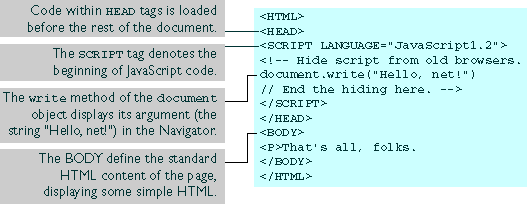
NOTE: Unlike HTML, JavaScript is case sensitive.
<SCRIPT> tag is an extension to HTML that can enclose any number of JavaScript statements as shown here:
<SCRIPT>A document can have multiple
JavaScript statements...
</SCRIPT>
<SCRIPT> tags, and each can enclose any number of JavaScript statements.
LANGUAGE attribute of the <SCRIPT> tag to specify the version of JavaScript with which a script complies. For example, to use JavaScript 1.2 syntax, you specify the following:
<SCRIPT LANGUAGE="JavaScript1.2">Using the
LANGUAGE tag attribute, you can write scripts compliant with earlier versions of Navigator. You can write different scripts for the different versions of the browser. If the specific browser does not support the specified JavaScript version, the code is ignored. If you do not specify a LANGUAGE attribute, the default behavior depends on the Navigator version.
The following table lists the <SCRIPT> tags supported by different Netscape versions.
Table 9.1 JavaScript and Navigator versions
| Navigator version | Default JavaScript version |
<SCRIPT> tags supported
|
|
|
|
|
| |
|---|
<SCRIPT> tags that specify an unsupported version. For example, Navigator 3.0 does not support JavaScript 1.2, so if a user runs a JavaScript 1.2 script in Navigator 3.0, the script is ignored.
Example 1. This example shows how to define functions three times, once for JavaScript 1.0, once using JavaScript 1.1 features, and a third time using JavaScript 1.2 features.
<SCRIPT LANGUAGE="JavaScript">
// Define 1.0-compatible functions such as doClick() here
</SCRIPT>
<SCRIPT LANGUAGE="JavaScript1.1">
// Redefine those functions using 1.1 features
// Also define 1.1-only functions
</SCRIPT>
<SCRIPT LANGUAGE="JavaScript1.2">
// Redefine those functions using 1.2 features
// Also define 1.2-only functions
</SCRIPT>
<FORM ...>Example 2. This example shows how to use two separate versions of a JavaScript document, one for JavaScript 1.1 and one for JavaScript 1.2. The default document that loads is for JavaScript 1.1. If the user is running Navigator 4.0, the
<INPUT TYPE="button" onClick="doClick(this)" ...>
...
</FORM>
replace method replaces the page.
<SCRIPT LANGUAGE="JavaScript1.2">Example 3. This example shows how to test the
// Replace this page in session history with the 1.2 version
location.replace("js1.2/mypage.html");
</SCRIPT>
[1.1-compatible page continues here...]
navigator.userAgent property to determine which version of Navigator 4.0 is running. The code then conditionally executes 1.1 and 1.2 features.
<SCRIPT LANGUAGE="JavaScript">
if (navigator.userAgent.indexOf("4.0") != -1)
jsVersion = "1.2";
else if (navigator.userAgent.indexOf("3.0") != -1)
jsVersion = "1.1";
else
jsVersion = "1.0";
</SCRIPT>
[hereafter, test jsVersion before use of any 1.1 or 1.2 extensions]
<SCRIPT>Since browsers typically ignore unknown tags, non-JavaScript-capable browsers will ignore the beginning and ending
<!-- Begin to hide script contents from old browsers.
JavaScript statements...
// End the hiding here. -->
</SCRIPT>
SCRIPT tags. All the script statements in between are enclosed in an HTML comment, so they are ignored too. Navigator properly interprets the SCRIPT tags and ignores the line in the script beginning with the double-slash (//).
Although you are not required to use this technique, it is considered good etiquette so that your pages do not generate unformatted script statements for those not using Navigator 2.0 or later.
NOTE: For simplicity, some of the examples in this book do not hide scripts.
Hello, net!
That's all, folks.
SRC attribute of the <SCRIPT> tag lets you specify a file as the JavaScript source (rather than embedding the JavaScript in the HTML). For example:
<SCRIPT SRC="common.js">This attribute is especially useful for sharing functions among many different pages. The closing
</SCRIPT>
</SCRIPT> tag is required.
JavaScript statements within a <SCRIPT> tag with a SRC attribute are ignored except by browsers that do not support the SRC attribute, such as Navigator 2.
SRC attribute can specify any URL, relative or absolute. For example:
<SCRIPT SRC="http://home.netscape.com/functions/jsfuncs.js">If you load a document with any URL other than a
file: URL, and that document itself contains a <SCRIPT SRC="..."> tag, the internal SRC attribute cannot refer to another file: URL.
.js, and the server must map the .js suffix to the MIME type application/x-javascript, which the server sends back in the HTTP header. To map the suffix to the MIME type, add the following line to the mime.types file in the server's config directory, and then restart the server.
type=application/x-javascript exts=jsIf the server does not map the
.js suffix to the application/x-javascript MIME type, Navigator improperly loads the JavaScript file specified by the SRC attribute.
NOTE: This requirement does not apply if you use local files.
&) and terminating it with a semicolon (;). For example, you can include a greater-than symbol (>) with the character entity > and a less-than symbol (<) with <.
JavaScript entities also start with an ampersand (&) and end with a semicolon (;). Instead of a name or number, you use a JavaScript expression enclosed in curly braces {}. You can use JavaScript entities only where an HTML attribute value would normally go. For example, suppose you define a variable barWidth. You could create a horizontal rule with the specified percentage width as follows:
<HR WIDTH="&{barWidth};%" ALIGN="LEFT">
So, for example, if barWidth were 50, this statement would create the display shown in the following figure.
Figure 9.2 Display created using JavaScript entity
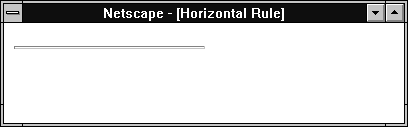
<H4>&{myTitle};</H4>
It displays the string myTitle rather than the value of the variable myTitle.
bar contains the literal "left" within a double-quoted attribute value:
function bar(widthPct) {
document.write("<HR ALIGN='left' WIDTH=" + widthPct + "%>")
}
Here's another example:
<INPUT TYPE="button" VALUE="Press Me" onClick="myfunc('astring')">
<NOSCRIPT> tag to specify alternate content for browsers that do not support JavaScript. HTML enclosed within a <NOSCRIPT> tag is displayed by browsers that do not support JavaScript; code within the tag is ignored by Navigator. Note however, that if the user has disabled JavaScript from the Advanced tab of the Preferences dialog, Navigator displays the code within the <NOSCRIPT> tag.
The following example shows a <NOSCRIPT> tag.
<NOSCRIPT>
<B>This page uses JavaScript, so you need to get Netscape Navigator 2.0
or later!
<BR>
<A HREF="http://home.netscape.com/comprod/mirror/index.html">
<IMG SRC="NSNow.gif"></A>
If you are using Navigator 2.0 or later, and you see this message,
you should enable JavaScript by on the Advanced page of the
Preferences dialog box.
</NOSCRIPT>
...
Last Updated: 05/27/99 21:21:33