
|
Basic configuration for a Windows client |
|
The following tells what you have to do
to connect your PC to the Internet,
using the network assigned to your IBM i. The examples are related to a Windows 95/98 environment. |

|
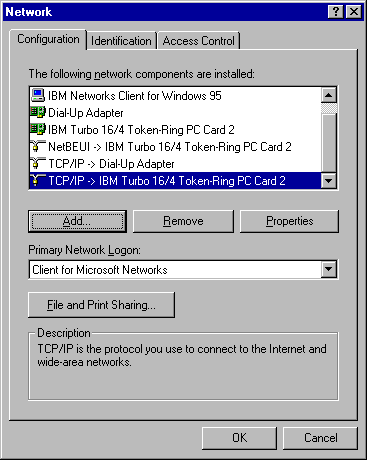 Figure 1 - Network configuration |
|
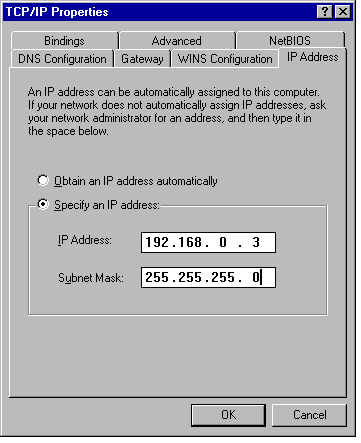 Figure 2 - IP address |
On the IP address tab
|
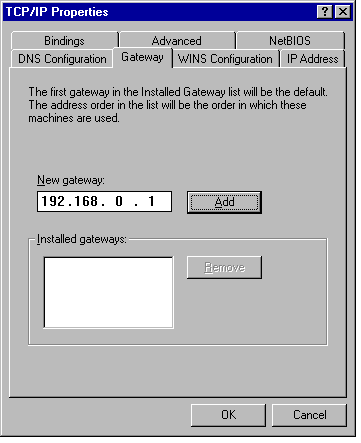 Figure 3 - Gateway |
On the Gateway tab
|
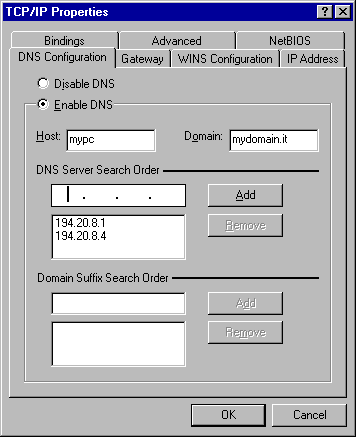 Figure 4 - DNS configuration |
On the DNS configuration tab
|
The following is optional.
The host table provides your PC a way to find hosts (servers) by their names, without going through DNS servers (which would translate a host name into its IP address).
- If you specified DNS servers, they will not be used for the hosts (servers) specified in your host table
- If you did not specify DNS servers, the host table may be a mandatory solution
- locate file C:\WINDOWS\HOSTS.SAM
- copy it to the same directory (C:\WINDOWS) as file HOST (no extension, please)
- use Notepad to edit file C:\WINDOWS\HOST
- after the default entry
127.0.0.1 localhost
add an entry for your IBM i. As an example
192.168.0.2 myas myas.mydomain.it
(see how you specified - save file HOST after this change.